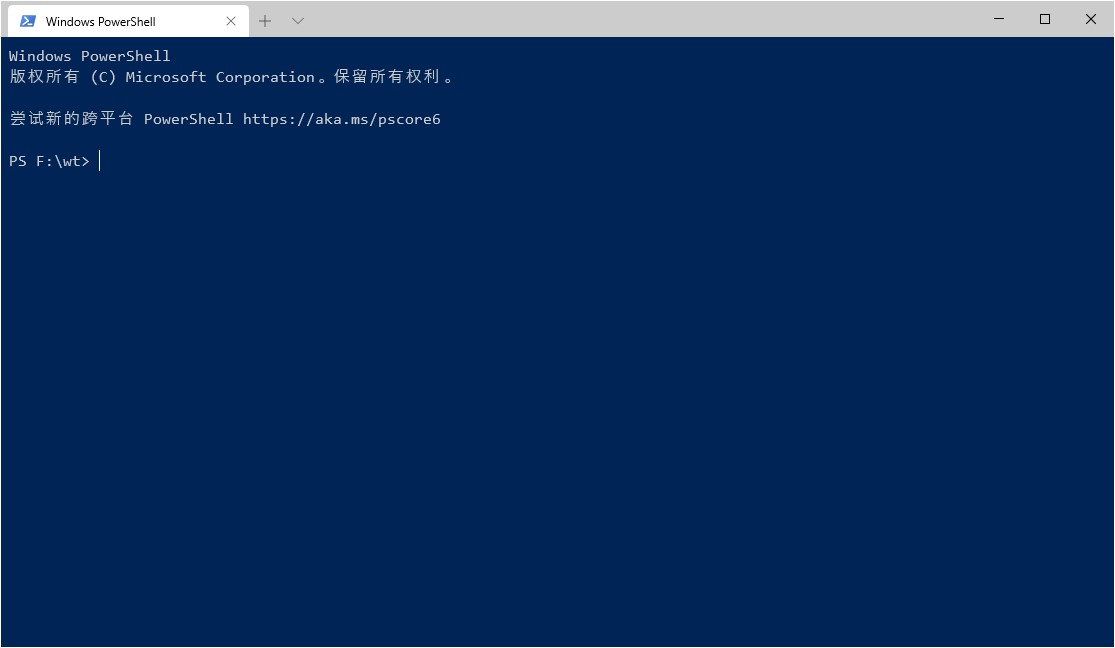如何将windows terminal 添加到右键菜单
- 打开控制台,在控制台里输入
echo %USERPROFILE%并记录打印的数值
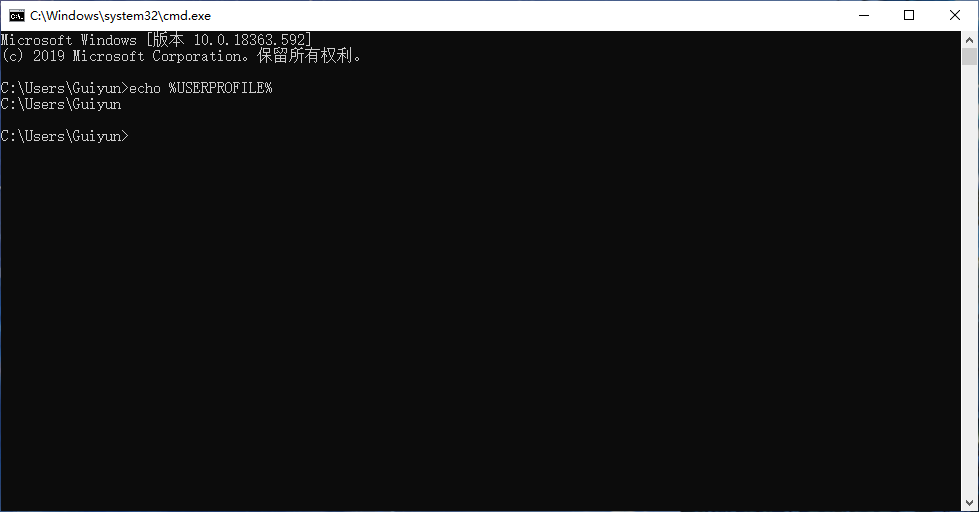
-
接着输入
mkdir %USERPROFILE%\AppData\Local\Terminal\创建文件夹 -
接着输入
explorer %USERPROFILE%\AppData\Local\Terminal\,打开刚才创建的文件夹,并下载图标 ,并复制到刚才弹出的资源管理器里面
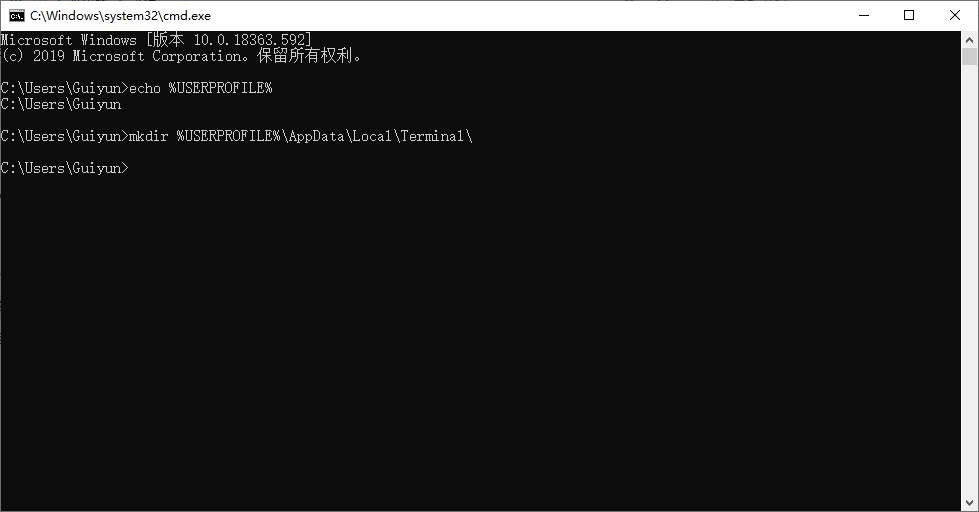
-
创建一个addwt.reg的文件,编辑一下内容,并保存
Windows Registry Editor Version 5.00 [HKEY_CLASSES_ROOT\Directory\Background\shell\wt] @="Terminal" "Icon"="%USERPROFILE%\\AppData\\Local\\Terminal\\terminal.ico" ;在这里输入将C:\\Users\\Guiyun\\换成echo %USERPROFILE% 打印的数值,记得将所有的\转译成\\ [HKEY_CLASSES_ROOT\Directory\Background\shell\wt\command] @="C:\\Users\\Guiyun\\AppData\\Local\\Microsoft\\WindowsApps\\wt.exe" -
双击addwt.reg文件,一路选是就可以了
-
现在在单击右键,terminal 就出现了
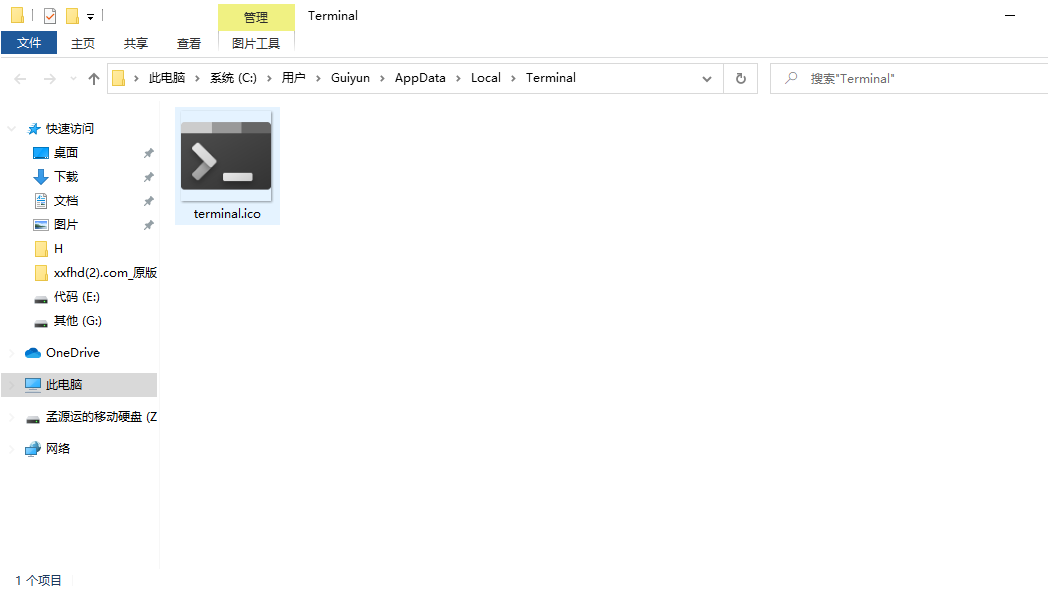
-
打开windows terminal的配置文件,添加
"startingDirectory": null这个配置// To view the default settings, hold "alt" while clicking on the "Settings" button. // For documentation on these settings, see: https://aka.ms/terminal-documentation { "$schema": "https://aka.ms/terminal-profiles-schema", "defaultProfile": "{61c54bbd-c2c6-5271-96e7-009a87ff44bf}", "profiles": [ { // Make changes here to the powershell.exe profile "guid": "{61c54bbd-c2c6-5271-96e7-009a87ff44bf}", "name": "Windows PowerShell", "commandline": "powershell.exe", "hidden": false, // 添加这一行,能默认打开进入右键所在的文件夹 "startingDirectory": null }, { // Make changes here to the cmd.exe profile "guid": "{0caa0dad-35be-5f56-a8ff-afceeeaa6101}", "name": "cmd", "commandline": "cmd.exe", "hidden": false }, { "guid": "{b453ae62-4e3d-5e58-b989-0a998ec441b8}", "hidden": false, "name": "Azure Cloud Shell", "source": "Windows.Terminal.Azure" } ], // Add custom color schemes to this array "schemes": [], // Add any keybinding overrides to this array. // To unbind a default keybinding, set the command to "unbound" "keybindings": [] }这样右键配置windows terminal就好了